It includes simplified displays and menus, a straightforward navigation system and an emergency contact button among other accessibility functions.
In the box, customers receive a Smartcover and charging cradle to make using the smartphone even easier.
At almost £250, the emporiaSMART.5. isn't a cheap throwaway handset for older users, but the Training Book included in the box can help customers get the most out of it.

At a glance
| Pros | Cons |
|---|---|
| Easy to use and understand | Price may be off-putting for older users |
| Includes Smartcover and charging cradle | Physically setting up the phone requires dexterity |
| Good camera specs | Settings menus can be overwhelming |
| Includes comprehensive training materials |
| emporiaSMART.5 | |
|---|---|
| Screen size | 5.5" |
| Processor | 1.8Ghz Octa-Core |
| RAM | 3GB |
| Memory | 32GB (up to 256GB expansion in Micro SD) |
| Battery | 3550mAh |
| Camera | 13MP + 2MP + 2MP rear camera, 8MP front camera |
| Weight | 179g |
| Operating system | Android 10 |
| Price | £249.99 - at Amazon.co.uk |
What's in the box?
The emporiaSMART.5 comes with the following in the box:
- 4G emporiaSMART.5 handset
- Battery cover with Smartcover
- Spare battery cover
- USB-C cable with a mains plug
- Charging cradle
- Earphones
- Installation manual
- Training Book

What does the emporiaSMART.5 offer?
The emporiaSMART.5 is the latest model in Emporia's smartphone for seniors range.
We previously featured their SMART.3mini in our guide to the best smartphones for the elderly, and we've been able to go hands-on with the S5 to find out if it lives up to expectation as a smart device for older people.
How does the emporiaSMART.5 work?
The S5 is a simple smartphone with large text and simplified menus, but it still maintains all the functionality of a smartphone.
It works on Android (and comes loaded with Android 10), but the main attractions of this phone are found within its simplicity.
Users can do all the things they'd normally do on a smartphone including the basics such as making calls and sending texts through to more advanced tasks like:
- Accessing email
- Downloading and using apps
- Browsing social media
- Paying through Google Pay
- Using maps and GPS
One of the major selling points of this device is that it doesn't force users to do all these things if they don't want to.
Even if customers do download apps and use plenty of the smartphone functions of the S5, the display doesn't get cluttered. This can be a problem with other devices, and it's one of the benefits of using Emporia's handset.
We'll look at how easy the set-up of the device is and how straightforward it is for older people to use below, but let's first look at the features of the phone.
What features does the emporiaSMART.5 have?
The S5 has all the basic features you'd expect from a smartphone, yet it's designed for older people to handle comfortably.
With that in mind, we'll focus on some of the features most useful to its target demographic.
Uncluttered screens
The main display of the S5 contains four major shortcuts and a couple of smaller links. The four large buttons take users to:
- Phone book and keypad
- Text message centre
- Pictures and camera
- Information centre
There are also quick links across the top to (left to right):
- Check the battery percentage
- Access the settings menu
- Check the network and wi-fi connection
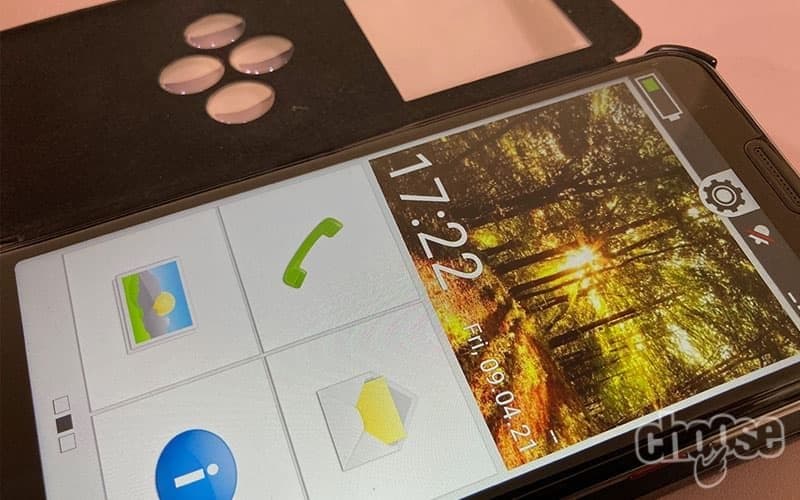
Half the screen is taken up by a chosen wallpaper image with the time and date overlaid. This can be one of the stored stock images on the phone or easily changed to one of the user's own pictures. It adds personality to the home screen without cluttering it up.
From the home screen, users can swipe left to access a menu displaying:
- Four favourite contacts in the top half of the screen
- Their own phone number
- Voicemail button
- Emergency button
If they swipe right from the main screen, they'll find quick links to seven major apps and a link to a larger menu of all apps.
Simple menus
Even once we click through to list all apps on the device, the menu is still simple and the apps are ordered alphabetically.
While the list of basic icons and names may seem a little too basic for seasoned smartphone users, it's perfect for the target audience. It isn't customisable and there's no wallpaper background, but that means the text is easily readable.
Favourites can be customised, and the process for doing this is explained in both the installation manual and the Training Book.
The only time this simple menu structure breaks down slightly is when a user goes deep into Settings. At that point, the options are similar to those offered on all Android devices.
All the different options in there can be disconcerting (although necessary to help users personalise their experience), but there's no reason they need to be accessed very often.
Smartcover and charger
The S5 comes with a case called a Smartcover. This case can be fitted to the phone instead of the back panel (more on this below), and it's clicked firmly into place so it isn't going anywhere.
When the case is closed, users can still see the wallpaper image, time, date, battery icon and network information through the window in the case.
There are also four buttons on the front of the case that have the following default settings:
- Left: Call/phone book
- Top: Torch
- Right: End call/go back
- Bottom: Camera

These buttons can be changed to become automatic contact buttons for the four contacts saved as favourites. Alternatively, they can be turned off altogether.
It's worth noting that when, for instance, a user presses the camera button via the case, it opens up the camera viewfinder in the panel above and the options are limited.
So, while they can easily take a photo or switch to video recording, they can't use the QR Scan function with the cover closed or switch to the front-facing camera.
Easy to use cameras
It'd be easy for Emporia to skimp on the quality of the camera on a simple smartphone, but they haven't done that. In fact, the quality is impressive and video calling on a strong wi-fi connection yielded a perfect picture.
The S5 features a 13MP + 2MP + 2MP rear camera plus an 8MP front camera. These specs are more than sufficient for everyday photos and video calling, plus some decent quality holiday snaps if users want to forgo the DSLR on their trips.

As well as being able to use the camera with the cover closed, deeper camera options can also be access when a user clicks on the photo album on the home screen. In the top left corner, there's an option to take a picture, so users aren't confused by wondering where to click.
Zooming can be undertaken by pinching the screen as smartphone users normally would, but there are also +/- signs on the right side of the screen to help zoom in and out.
An options menu takes users into a more detailed menu allowing them to switch to the front camera, access video and effects or use the QR Scan function.
Overall, the functions are clear and it's fairly intuitive to use.
Magnifier and torch tools
Two features we especially liked for being easy to access and useful to the target market were the Magnifier and torch.
Although most smartphones have these options tucked away, the Magnifier is pre-installed on the device and can be found in the apps menu. When opened, the +/- buttons work just as the zoom does on the camera and there is the option within the Magnifier to turn the torch on - perfect for those occasions when magnification and light is needed. It's a small touch but something that works well.
The torch itself can be used via the front cover or the Quick Settings menu, allowing quick illumination when necessary. We much preferred that to the numerous clicks you have to make on some other devices to reach the same function.
QR Scan
A QR Scan app is built-in to the S5, something that is more important than ever thanks to the coronavirus pandemic and the widespread use of QR codes.
It's easily accessible through the camera options as well as being a standalone app.
Emergency contact
One of the major features of the S5 for older users is an emergency call button on the back of the Smartcover (and on the left swipe menu in the phone itself).
This allows users to call up to five emergency contacts and it triggers a warning tone from the device itself too.
It's an effective safety net for older people and their families, although it shouldn't be used as a replacement for other forms of emergency aid such as personal alarms.
Touch Trainer
Finally, it's worth mentioning the Touch Trainer app before we move on.
Touch Trainer essentially acts a quick smartphone training tool for new users (or those who need a refresher on how to use their device). It allows them to practice touching the screen, scrolling and selecting. It's a small tool that may not be used very often, but it may give new smartphone users the confidence to use their device.
Does the emporiaSMART.5 work well for older users?
The S5 is aimed at older smartphone users, including those who may not have used a device before. Given that most of the phone's features are geared towards senior citizens, we decided to put the device to the test with a member of the target demographic - a man in his late 60s who has some experience with smartphones but struggles with dexterity.
We'll look at how easy the device was to set up, how easy it is to use and discuss the Training Book that comes with it.
How easy is the emporiaSMART.5 to set up?
An installation manual is included in the box with the S5. It's easy to read, although our tester felt it was lacking some guidance images to help on the first steps of removing the cover and inserting a SIM card.
As a man who struggles to grip things sometimes thanks to a health condition, getting the rear cover off was a bit of a mission. There is a decent groove on the cover to allow a fingernail to be inserted, but it does feel as though you're pulling the phone apart. If someone wasn't sure about setting up a device, they might not have the confidence (or the dexterity) to do that.
Ultimately, despite our tester having experience of setting smartphones up, he felt most people would want someone with them who knew what they were doing and, crucially, could manage the delicate task of taking the cover off and fitting the SIM.
Once the Smartcover was safely on, our tester felt more confident in going through the set-up routine on the device itself.
The routine will be familiar to existing users of smartphones, but the installation manual is useful to guide new users through the process.
For instance, it includes options to:
- Copy apps and data from a previous device
- Set up a Google Account if necessary
- Set up Google Pay
After the initial set-up is complete, users are prompted to click a huge button in the centre of the screen that sets up the app interface.
All this is documented clearly in the installation manual, and it was straightforward to follow it through.
Is it easy to use the emporiaSMART.5?
Once the device was set up, our tester took some time to play with the functions and apps.
These are some of his observations:
- Navigating the menus was straightforward enough and much simpler than his existing device. Even so, he could still access all the apps he was familiar with via Google Play, so he wasn't missing out on anything.
- The buttons were large enough to press easily, even with some dexterity issues.
- The camera was very impressive, especially the video stream.
- The easy-to-access Magnifier function was a nice touch that he'd get some use out of.
- Using the web browser to access sites like the BBC and Wikipedia was straightforward, plus Bookmarks are clearly marked at the top of the page.
- Calendar function is nice and clear, whereas it isn't on his existing device.
- Being able to quickly access your own phone number by swiping left is very useful, as is the easy access to favourite contacts.
- Charging unit was a surprise and made charging the phone easier.
- Case helps to create a nice and solid unit that doesn't feel flimsy.
Overall, the S5 is much more suited to his needs than a traditional Android experience, and he didn't find many limitations.
A couple of downsides he mentioned were:
- Using the phone without the case doesn't feel like an option because the emergency contact button is only prominent on the case rather than the handset.
- The buttons on the bottom of the device to go back, go to the home page and check open apps are a little confusing until you get used to them (for new users especially).
- The clasp on the case can be fiddly until you get used to it.
Something else he discussed was the length of the Training Book seeming a little intimidating, although the content is excellent.
Let's take a closer look at the book.
Training Book
To help put new smartphone users at their ease and explain everything from the basics up to important issues like staying safe online, Emporia include a 150-page Training Book with every S5 device.
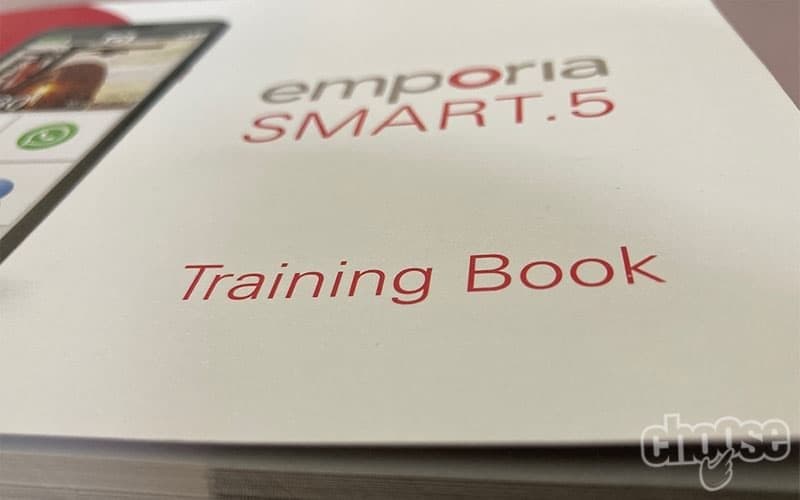
As we mentioned, our tester felt a little intimidating on looking at it, but the content of the Training Book is designed to give users a comprehensive knowledge of what they're doing and can be referred to as and when necessary.
The language is straightforward and there are plenty of pictures, plus it doesn't assume knowledge. There are even sections for notes and useful tip sections throughout.
Verdict: great option for older users
The emporiaSMART.5 combines simplicity with all the functions needed to navigate modern smartphone life.
With an abundance of accessibility features built-in, most seniors will be able to use the S5 and it doesn't come across as a difficult device to understand or use.
We particularly like the fact it comes with everything a user needs to get started, so there's no need to buy cases or chargers or even to look up in detail online how to use the phone.
Our main criticism comes at the set-up stage, and we'd recommend that anyone buying the device for an older relative spends time to help them physically insert the SIM card and affix the case.
It's also true the price tag may be off-putting for some customers, especially those who have never had a smartphone before and don't understand the extra benefits it offers compared to a cheaper non-smart handset. At £249.99, this is a handset that will handle a lot of everyday use, however, and it's cheap in comparison to mid-level smartphones from other manufacturers.
Its unique selling point rests in its user-friendliness, though, and it definitely delivers on that.









Comments